Melablocks is a RezMela Composer module that lets you piece together cubic blocks to quickly build up scenes.
This guide assumes that you know the basics of creating scenes using the RezMela Composer. If you need help on that, consult the RezMela Composer user guide.
Building using Blocks
Melablocks fit together like real-life building blocks to form larger structures. Each block is a cube, and other blocks can be placed on any of its six sides (including top and bottom) to add to the structure.
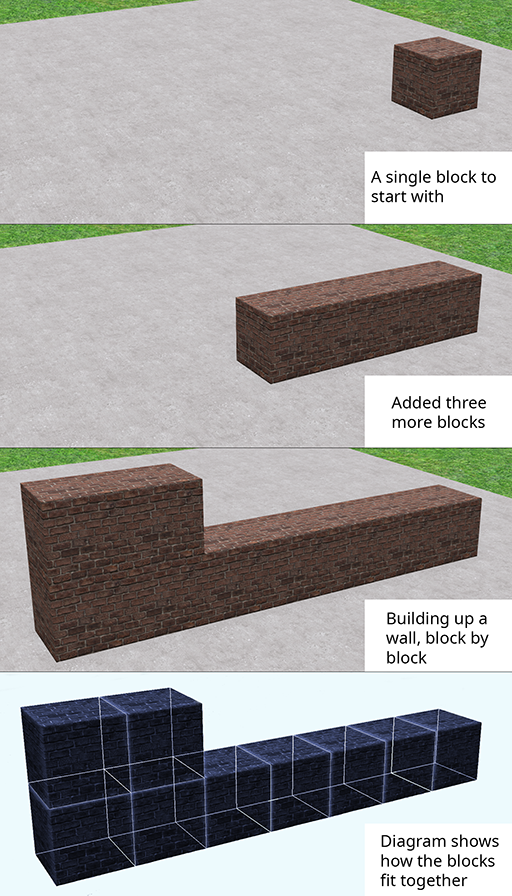
Objects
Blocks
When you select the Create option on the RezMela Composer HUD, the first several categories you will see are groups of different types of blocks.
Blocks in this App are cubic objects that snap together automatically, in a similar manner to the popular videogame Minecraft.
Once you have placed your first block, you can place other blocks onto any of its six faces, and the blocks will be aligned. In this way, you can build up structures using a variety of different blocks.
Some blocks are interactive, and some generate particles such as smoke and steam, but for the most part the only difference between the blocks is in their appearance.
Let’s look at the different categories of blocks.

Basic Edition 
Smartblocks Edition 
Standard Edition
The top six categories (Building, Metal, Wood, Landscape, Rock and Smart Blocks) all contain blocks. We’ll look at each of these in turn.
Building
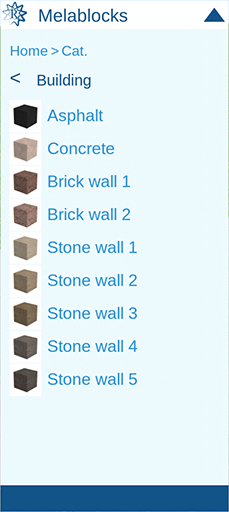
This category contains several blocks that could be useful in constructing buildings, roads, etc. All these are seamless textures, meaning that they fit together perfectly and you cannot see the join.

Asphalt 
Concrete 
Brick 1 
Brick 2 
Stone 1 
Stone 2 
Stone 3 
Stone 4 
Stone 5
Metal
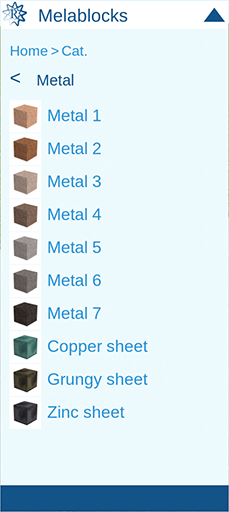

Metal 1 
Metal 2 
Metal 3 
Metal 4 
Metal 5 
Metal 6 
Metal 7 
Copper sheet 
Grungy sheet 
Zinc sheet
Wood
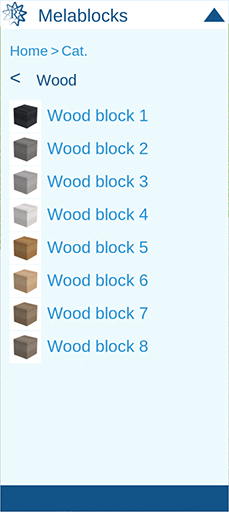
You can use these seamless blocks to create wooden structures using a variety of different types of wood.

Wood 1 
Wood 2 
Wood 3 
Wood 4 
Wood 5 
Wood 6 
Wood 7 
Wood 8
Landscape
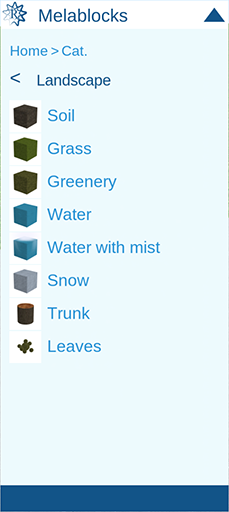
These blocks, mostly seamless, are suitable for creating natural environments.

Soil 
Grass 
Greenery 
Water 
Water with mist 
Snow 
Trunk 
Leaves
Rock
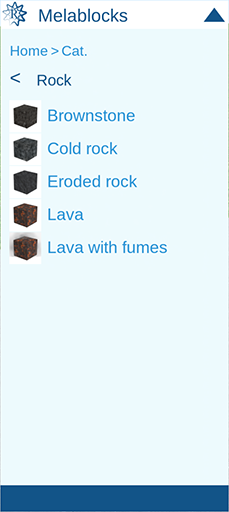
These blocks give you a choice of seamless rock textures.

Brownstone 
Cold rock 
Eroded rock 
Lava 
Lava with fumes
Smart blocks
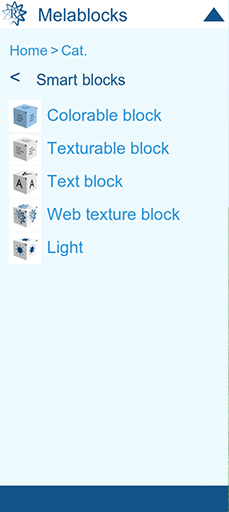
These blocks are all interactive. While you’re signed into the App, you can control the appearance of each block by clicking the “hamburger” icon (three horizontal lines) on the top right of each face.
The hamburger icons are only available while you are signed into the App. When you sign out, they disappear, leaving the scene looking more attractive – but you won’t be able to click the icons without signing in.
For details about how to use each smart block, please see the separate guide Using Smart blocks.

Colorable block – Block that you can color 
Texturable block – Block that you can texture 
Text block – Block with text 
Web texture block – Block with web-based image 
Light – Controllable light source

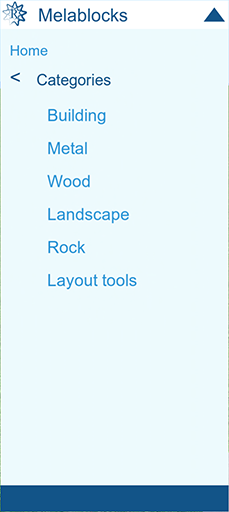
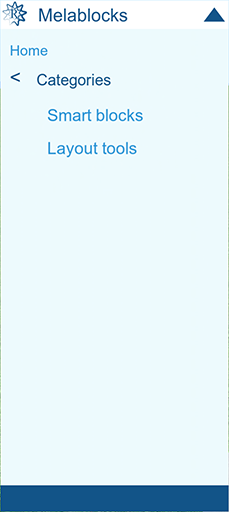
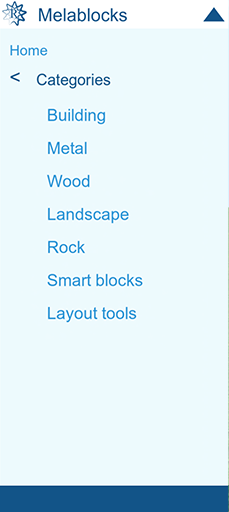




























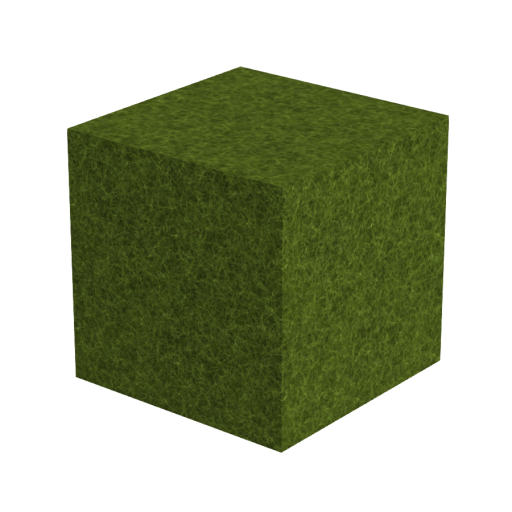

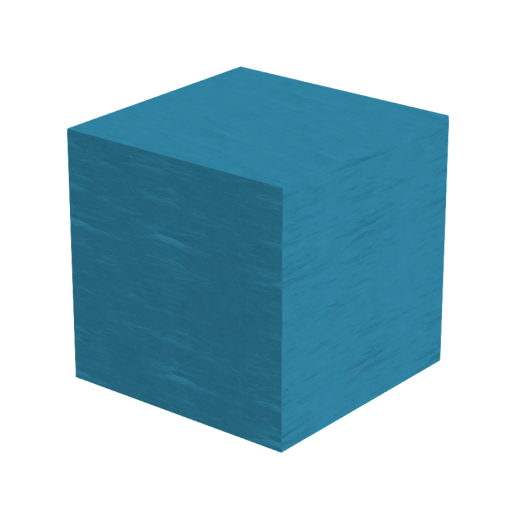
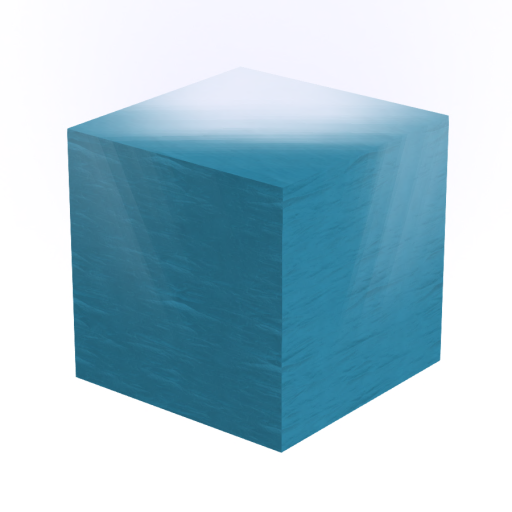
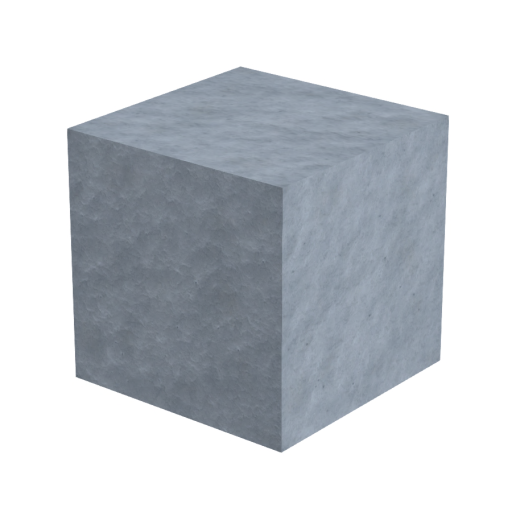







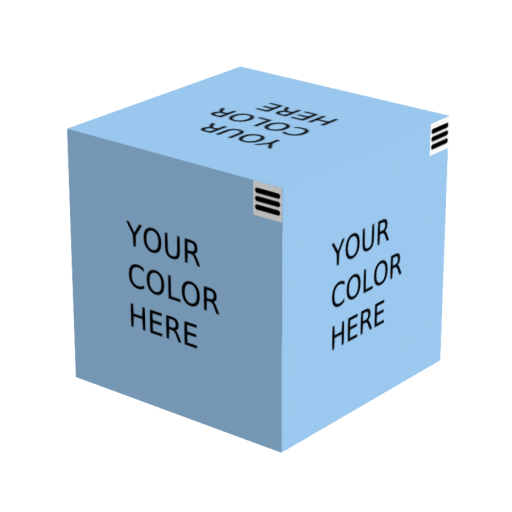
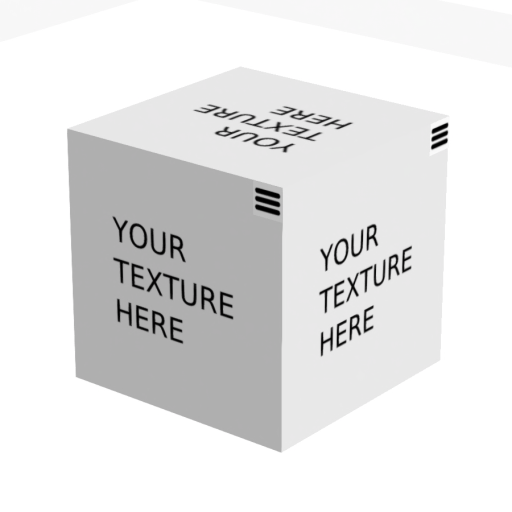



You must be logged in to post a comment.